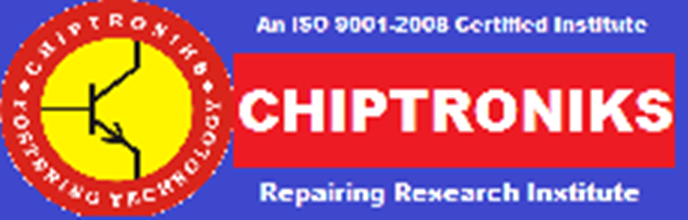Troubleshooting “DEAD” Laptops
Our Service Centre CHIPMENTOR repairs around 100 laptops a week and today we will decipher the myth surrounding the dead laptops . Some of our steps have been taken from internet for more description
“Dead” means a different things to different people but usually means from truly dead to “No Display”
We will have 4 different versions of “dead” laptops and It always includes NO DISPLAY
1. No indication of viability – no lights – no fans – cool to touch
2. No indication of viability – no lights – no fans – warm or hot to touch
3. Lights – fans come on – lights don’t follow normal boot sequence (no flicker – usually stay on)
4. Lights – fans come on – lights follow normal boot sequence – appears to boot with no display
Depending on the conditions , you will require basic digital multimeter to BGA Rework station for solving these problems. You will also require laptop battery tester and list of ics with you . If you require any ics/tool/ you can contact 011-43464998.
For a laptop exhibiting symptoms under condition 1.
Step 1: Remove battery – test in another laptop if possible
Step 2: If you have another battery try it
Step 3: Test laptop for power up without battery
Test power adapter with DMM– usually measure 19 volts but check the label on the adapter .
If the above doesn’ts olve the situation
Open the laptop so you can get to the location where the power adapter receptacle
attaches to the motherboard – with power adapter plugged in check for voltage on the
motherboard – if you have 0vdc replace the connector( usually called DC power jack). This requires soldering and bit of expertise . If you are not expert try our Isolder40 .
If you have somewhere between 0vdc and 19vdc something is loading down the power
adapter – try a second power adapter – if it still measures out of range – unplug everything
from the motherboard ( memory – fans – hard drive – DVD/CD – wireless nics – video cable-
memory) – if measurement is still unchanged you have a bad motherboard replace it – if
voltage comes up to spec than one of the items you unplugged is causing the problem –
replace them one at a time until you identify the defective component . In this case you need to trace the entire motherboard measuring voltages at specific point.
For a laptop exhibiting symptoms under condition 2.
1.Remove battery – test in another laptop if possible
2.If you have another battery try it
3.Test laptop for power up without battery
4.Test power adapter with DVM – usually measure 19 volts but check the label
If the above doesn’t solve the situation
Open the laptop so you can get to the motherboard – identify the source of the heat – it will
usually be in one of 4 areas – dc connector – CPU – GPU – screen inverter
If you have somewhere between several vdc and 19vdc something is loading down the power
adapter – try a second power adapter – if it still measures out of range – unplug EVERTHING
from the motherboard ( memory – fans – hard drive – DVD/CD – wireless nics – video cable –
memory) – if measurement is still unchanged and you still have a warm area consider
CPU could be replaced or removed and make another voltage check
GPU may be unsoldering its self from the motherboard (caused by poor design or excessive
heat) – pressing on it with a finger while powering up may fix the problem – if it does either
have the GPU reflowed or replace the motherboard . For this you will require bga rework stations
Hot areas around the dc power connections can be a bad power connector (worn out raises
resistance and causes heat) or failing components in the motherboard power conditioning
circuits – replace the power connector or motherboard as necessary
LCD Inverter – powers the screen – if it’s hot they are relatively cheap to replace – this supplies
the power to operate 1 or 2 fluorescent type lights that backlights the LCD – will not be present
on an LED type display
For a laptop exhibiting symptoms under condition 3.
Step 1:Remove battery – test in another laptop if possible
Step 2:If you have another battery try it
Step 3:Test laptop for power up without battery
Step 4: Test power adapter with DMM – usually measure 19 volts but check the label
If the above doesn’t solve the situation
Unplug from the motherboard (fans – hard drive – DVD/CD – wireless nics – video cable)
Open the laptop so you can get to the motherboard – GPU may be unsoldering its self from the
motherboard (caused by poor design or excessive heat) – pressing on it with a finger while
powering up may fix the problem – if it does either have the GPU reflowed or replace the
motherboard
CPU could be replaced for a test
Replace memory for a test
For a laptop exhibiting symptoms under condition 4.
Laptop is probably booting with a display failure – usually inverter
After the laptop is turned on examine the screen CLOSELY for a VERY dim display
If you don’t see anything – shine a flashlight on it and examine it for a display
If one of the above is true (very dim display) check the invertor input plug for ~90vac – if ok
replace inverter – if that doesn’t remediate the backlight the fluorescent tube is defective –
replace it or the whole LCD if you are not mechanically inclined to replace them
If you don’t have ~90vac to the inverter plug check that the plug on the other end is firmly
plugged into the motherboard – if it is replace the motherboard as the inverter power supply is
bad
If there is not even a VERY dim display as above then –
Hook up a an external monitor to laptop then power on – if you have a display check / replace
the following order
LCD video cable plugged in on BOTH ends
LCD cable replace
LCD Panel replace
Motherboard replace
Hook up a an external monitor to laptop then power on – if you don’t have a display check /
replace the following
Motherboard replace
WARNING – NOT ALL LAPTOPS AUTOMATICALLY SHOW A DISPLAY ON AN EXTERNAL displays – you may have to let it boot up and test with the keyboard video switch i.e.:FN+F2 etc